Only available in the Curia (Central Services of the Diocese) or in the Department of Liturgy
It is in this area that all MECs of a Diocese are managed, including their renovations.

For training management see the following content: Formations and types of formation
Add a MEC #
To add a new MEC, you must click on  , then you must fill in the form with the data you want.
, then you must fill in the form with the data you want.

The form finds the grouped information: #
CALL US #
We must select whether the MEC is:
- active;
- public – just so that users know that the person concerned has given permissions to share MEC information;
- Parishioner (a) – the MEC can also be a parishioner and in this case, it will appear on the individual files as well;

personal data #
The person's identification data must be filled in.

address #
Area to add the address and parish of residence:
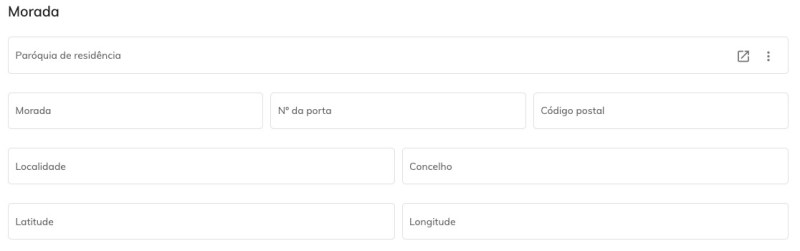
Contacts #
Area to put all the person's contacts:

Identification documents #
Area for placing the identification document data:

MEC #
All data related to the MEC must be placed in this area, including:
- MEC No. – this is the number that was assigned to the MEC, it is a manual number, but it is necessary to generate the barcode of the card.
- Place of worship – here the place of worship where the MEC can exercise communion must be selected;
- Date of appointment – you must select the date on which it was officially established as MEC;
- The remaining fields are important to obtain more information about the person, but for the generation of the MEC card only those identified above are needed.
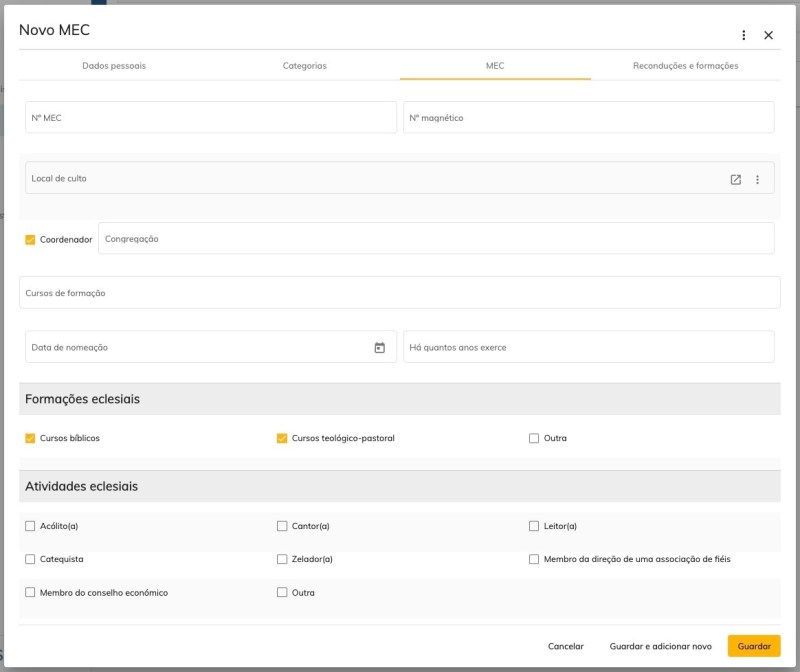
Generate MEC card #
To generate an MEC card, you must view/edit the record and then click on 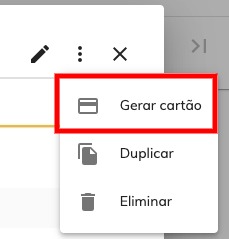 located in the upper right corner of the screen:
located in the upper right corner of the screen:

The card will appear similar to the following, with the right dimensions to be able to be printed on a card printer, where the card can be pre-printed with the image of the Diocese:

Register the formations of the MECs #
In order to register MEC training, it is necessary to edit an MEC.
Then access the Formations tab and click on ![]() :
:

Then you can select the training that the MEC attended and click on save:

Register MEC renewals #
To register MEC renewals it is necessary to edit an MEC.
Then access the Reconductions tab and click on ![]() .
.
Fill in the renewal date and click save:





